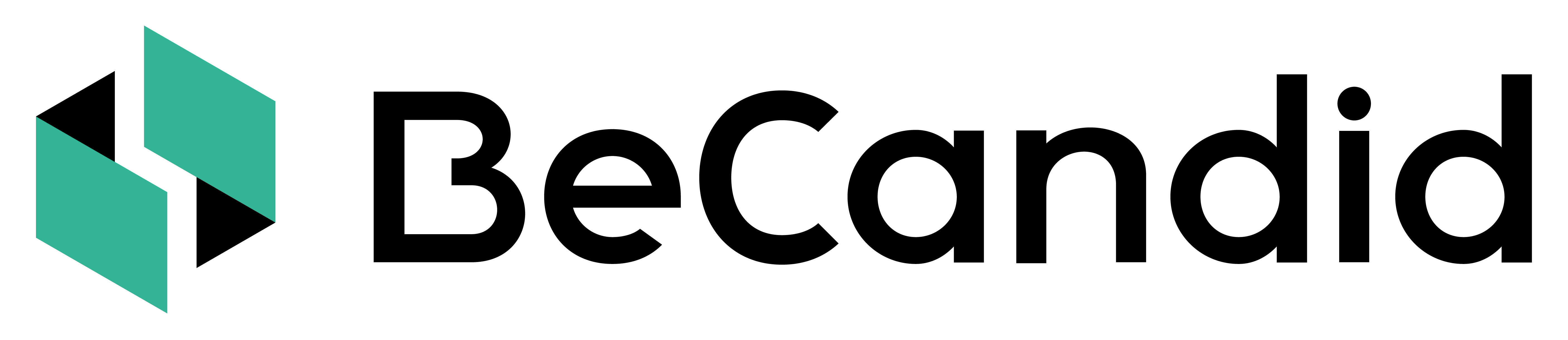INVITES
Send and follow-up INVITES.
-
Send a new INVITE
1. On the menu, go to Projects and open the project for which you want to send an INVITE.
2. Select the + sign at the right of the INVITES list.
💡 Alternatively to steps 1 and 2, you can quickly send an INVITE by pressing on the green paper plane icon at the top right of your screen and selecting the project for which you want to send the INVITE in the drop-down list.
3. Select the notification language. This language will be used in all email notifications.
4. Fill in the job location (optional). We recommend that you use "Country-City" for locations. Based on your needs, it could be the job location if you have multiple locations for this project, or the candidate's location.
5. Fill in the candidate email address.
6. Fill in the candidate name (optional). We recommend that you use "Last Name First Name" for candidate names.
7. If you want to send multiple INVITES simultaneously, click on "Add candidate" and repeat as often as needed.
8. Press "Send". You will be notified with a message at the top of your screen when invites are sent.
🚨 When you send multiple INVITES at the same time, the notification language and job location have to be the same. If you want to send INVITES with another language or job location, you need to start a new INVITES (repeat from step 2).
-
Follow-up an INVITE
1. On the menu, go to Projects and open the project for which you want to follow-up INVITES.
2. You will see all INVITESs, with the status, result, and disclosure option. You can sort columns alphabetically.
Do you need help on something else? Back to Help Center