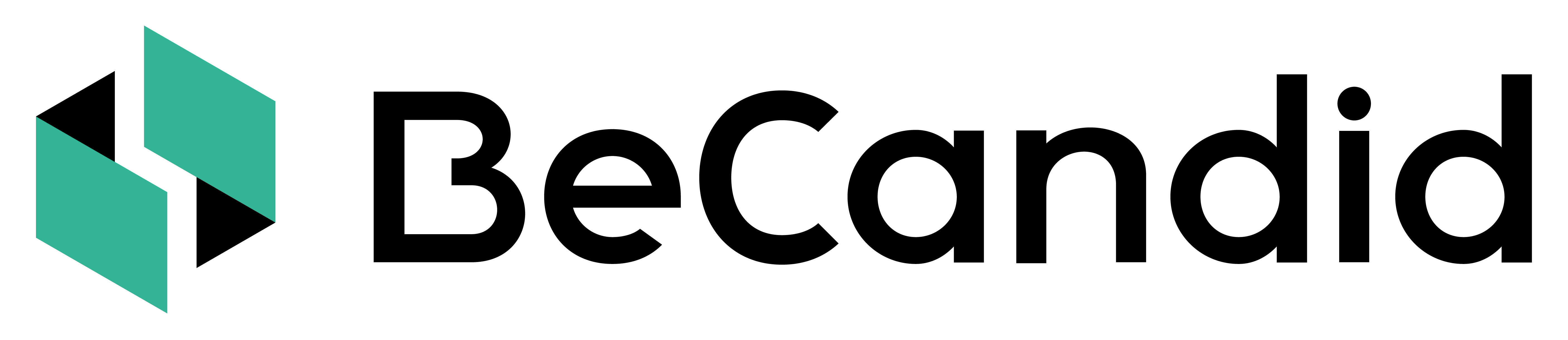User Management
Create, edit and remove company users.
-
Create a Company User
Only users with superadmin and admin permissions can create company users.
1. Log into your BeCandid platform.
2. Select "User Management".
3. Select the + icon. A screen will pop up.
4. Fill in the user email and name. Select the user's role and product(s) that they are allowed to use.
5. Press "Add user".
-
Edit a Company User
Only users with superadmin and admin permissions can create company users.
1. Log into your BeCandid platform.
2. Select "User Management".
3. Find the User that you want to edit and select the pen icon. A screen will pop up.
4. Edit the name, role and or/product.
5. Press "Save".
-
Remove a Company User
Only users with superadmin and admin permissions can create company users. Only BeCandid can delete a superadmin.
1. Log into your BeCandid platform.
2. Select "User Management".
3. Find the User that you want to edit and select the bin icon. A screen will pop up.
4. If the User that you want to delete has active projects assigned to them, you will be requested to select who to reassign their projects to. Select the User in the dropdown list.
5. Confirm that you want to delete the user by pressing "Confirm".
For Personal Salary Range:⚠️ If the User that you are deleting has pending invites as Recruiter (status 3/4 or 4/4), please note that no one else will be able to finalize the process on their behalf even after you reassign user's projects to a new user. You should make sure that the User finalizes such requests before deleting their profile. If not possible, you will need to start a new Invite from scratch with the same candidate after you assign a new Recruiter. The reason for this is that for encryption protocol purpose, the person entering the personal salary range for a candidate must be the same as the person computing results after the candidate answers.
Do you need help on something else? Back to Help Center