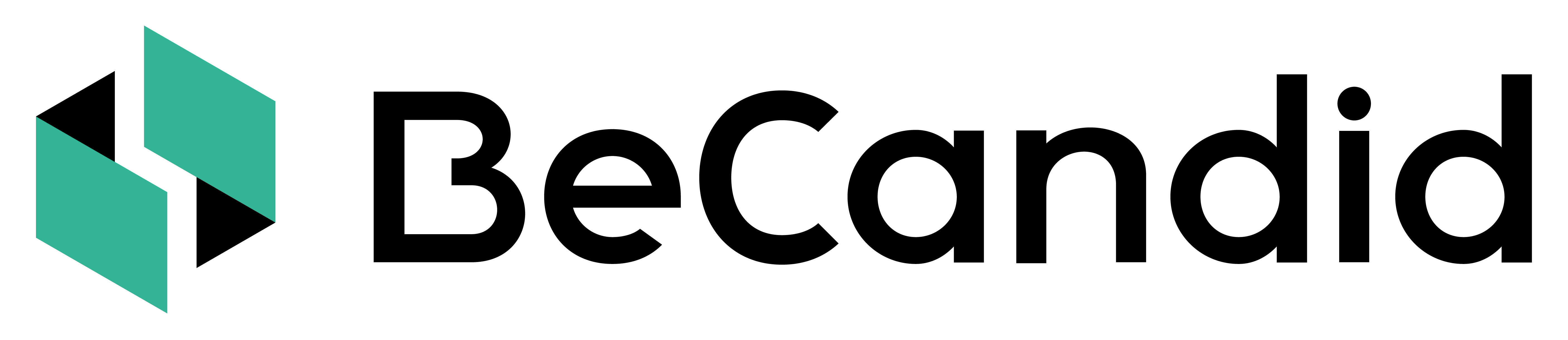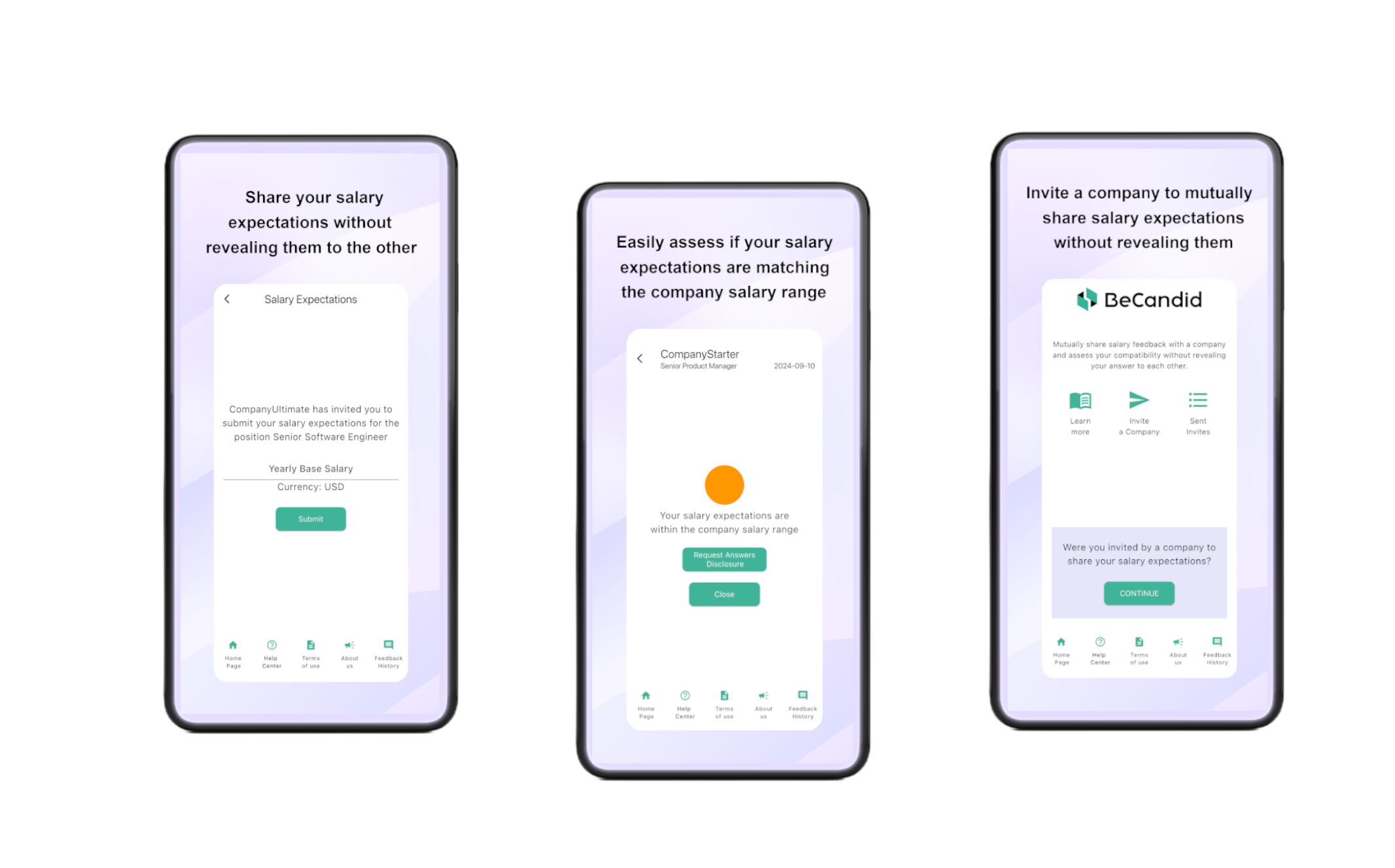Company Quick Start
Learn how to make the most our of SalaryChecker.
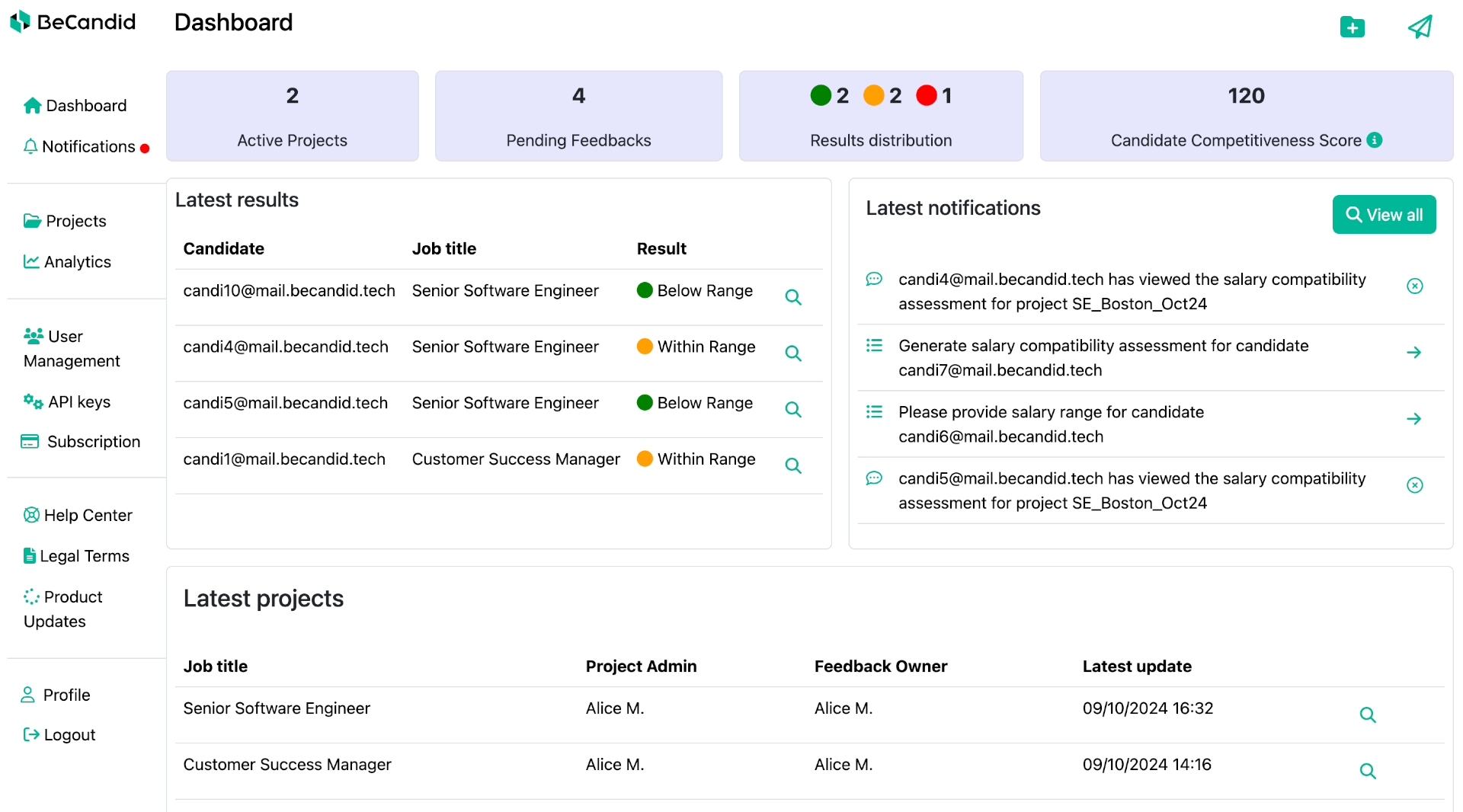
Understanding the Menu
Dashboard: the home page is a dashboard where you can access some reporting on your pending INVITES and results distribution. You can also see your latest results, projects, and notifications. Enterprise plans can access their overall attractiveness score.
Notifications: any useful information or action to do will be shown in your notification center. A red dot will show you that you have new notifications. You will also receive them by email.
Projects: you can access all your projects, sort them alphabetically or by date and see your number of active projects available. You can access each project's page by clicking on the magnifying glass as well as archive/reopen projects.
Analytics: this feature is available to the Enterprise plan.
User Management: this page allows admin and superadmin to add, edit and remove company users.
API Keys: this feature is available to the Enterprise plan. The SuperAdmin can easily generate API Keys to automate INVITES and send them directly from the ATS, or to track SELF-CHECKS results from candidates who applied within the ATS.
Subscription: this page shows you the plan you are on, the expiration date of the current invoicing period and the number of active projects, SELF-CHECKS and INVITES that are included within your plan. You can also find your referrer code and request an upgrade to your current plan.
Help Center: quick access to our help center pages.
Legal Terms: quick access to our terms of service and use.
Product Updates: this page allows you to keep up-to-date with our latest releases, improvements and new products.
Profile: this page allows you to edit your name, preferred language and timezone.
Logout: use to disconnect from the platform.
Understanding the Process
SuperAdmin: set up your company account with your BeCandid Implementation Manager.
If you are on an annual Enterprise plan, we can customize job details and email templates for you.
SuperAdmin: Log into BeCandid and add company users
Useful Links:
All users: Log into BeCandid and set up your account
Useful Links:
Create Projects.
Click on the Folder icon at the top of your screen to create a project. Assign Project Roles. Select between a standard salary range (needed for SELF-CHECKS) or an individual salary range.
Useful Links:
Enable SELF-CHECKS
On the page of the Project that you created, make sure that the project is active and copy the sharing URL. Simply add it to your job posting.
Useful Links:
Send INVITES
Click on the Paper Plane icon at the top of your screen to send an INVITE. Assign it to a project.
Useful Links:
Provide Salary Range
Perform the required steps when being prompted to do so. Notifications to submit salary range and to run compatibility assessment will be sent to you by email and will appear in your notifications center.
Useful Links:
Follow-up your INVITES and SELF-CHECKS
In the Project Information page, see and sort all requests and check status and results.
Useful Links:
Disclose Salary or Reveal Company Range
For INVITES, request answers disclosure when you would like to see what the candidate answered and to disclose your own answer to the candidate. A candidate may also request to disclose answers, in which case you will be prompted to approve/decline the request. For SELF-CHECKS, communicate your salary range to the candidate.
Useful Links:
Automate INVITES
Easily generate API Keys and send INVITES directly from your ATS, or track SELF-CHECKS within your ATS for candidates who applied.
Useful Links:
Monitor your Attractiveness Score
Benchmarks usually show what similar companies offer and enable you to assess your market fit compared to competitors. We created the Attractiveness Score in order to focus on your market fit related to what your own candidates want, not what competitors offer. With this score, you get additional insights to better assess your salary offering.
The score is taking into account the volume of green, orange and red results. You obtain a score between 0 and 200. The higher, the better your candidate competitivity is, and the more chances to have successful hiring!
The Attractiveness Score for each project is available on the Project Information page. For Enterprise plans, users also have the Overall Attractiveness Score, compiling all projects to which they have access, available on the Dashboard.
Do you need help on something else? Back to Help Center